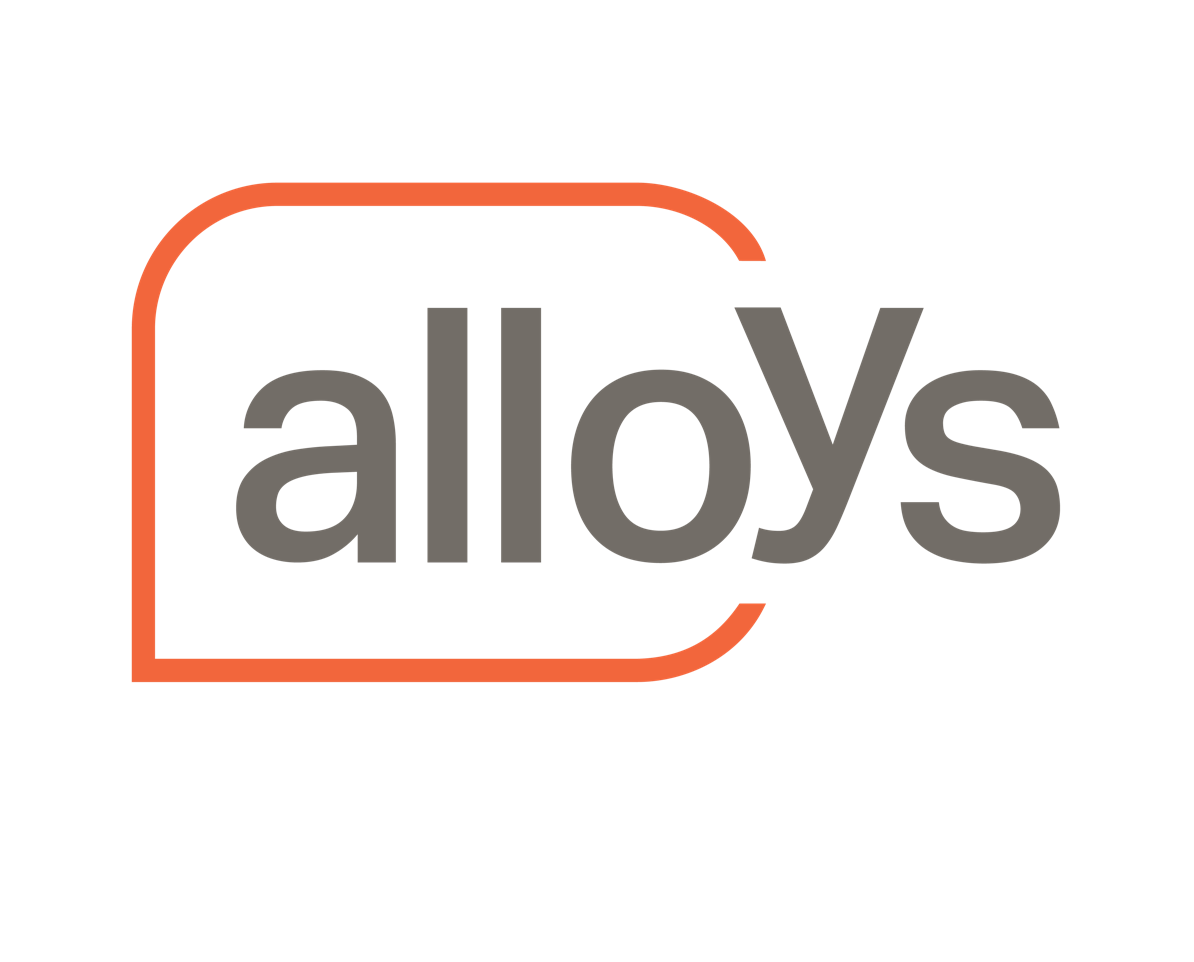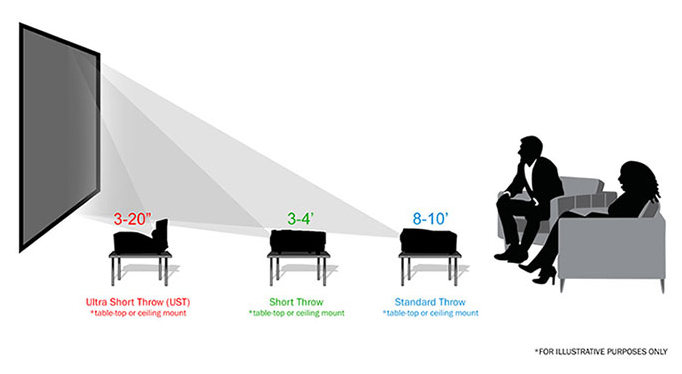With screens that can stretch up to 300 inches, it's no wonder home theatre projectors are a favourite for movie lovers, gamers and casual viewers alike. But what is a good projector for home theatre use?
Today we'll answer this question and more, covering:
- Your room, and how a projector fits into it.
- Projector specs, and how to compare the numbers.
- Ease of use, and the functions that will make your new projector a dream to install and use.
Let's get started.
Part 1: Figuring out your space
For the very best viewing experience, your projector must suit the room in which it'll be installed. That way you guarantee you'll get max quality and pleasure out of your machine. So our first step in determining how to choose a home theatre projector is learning how these devices interact with a room, so you can get all the correct measurements.
Room size
Projectors help you determine how far they should be from the screen. This is important because it enables you to determine what projector is a good fit for your room's size, and whereabouts within the room you can place it - so the projected image is neither too big nor too small.
We calculate the distance with a measurement called throw ratio, which can be found in each device's specs page. If you apply a teensy bit of maths to this number, it'll spit out how far the device should be from your screen - the 'throw distance'. The maths is easy, too! Just multiply the throw ratio by your screen's width.
- Example: Assuming your screen is 3.8 metres wide (about a 180-inch screen), and your throw ratio is 1.38, those two numbers multiplied together give us 5.3 - so our projector should be just over 5 metres from the screen. Of course, our room then needs to be long enough to allow for that (especially if our screen size or throw distance is larger).
Some projector companies suggest appropriate throw distances in the specs page as well as ratio, so keep an eye out as that'll cut your maths work down.
Ambient light
All projectors can be impacted by ambient light - daylight, other lights in the room, etc. - but to varying degrees. Just because a light is on in the room doesn't mean you'll lose your image, at least not with contemporary devices.
So here's how you choose a projector based on ambient light: Ask yourself this question - "How much can I control the light in my room?" If you can wipe it out (i.e. make it dark), your projector will need less lumens (around 2,000 or less - we define lumens more clearly in Part 2 of this article). If you can't wipe out ambient light, you will likely need a projector with higher lumens to maintain clarity and vibrance (2,000 or more).
- Quick note: Don't just look at the projector's white light brightness. You must also identify its colour brightness. A projector with high white lumens and low colour lumens will still seem dark compared to a model that has high both.
Part 2: Identifying your quality needs
DLP is traditionally not as bright as 3LCD, and uses more electricity.
By now you should understand your space, its size, and its brightness. From here we can start identifying key specs to help us decide between home theatre projector devices.
DLP vs. 3LCD
These acronyms refer to the technology that powers the projector's image. Quickly and simply, DLP (digital light processing) shoots light into an RGB colour wheel, that's then projected onto the screen. It happens so fast you don't notice you're only seeing one colour at a time! But this sequential nature - one colour, then another, then another - makes the technology use more energy to run, and can cause the 'rainbow effect', where some users can actually see the different colours individually. It's very distracting.
3LCD on the other hand, using mirrors and LCD panels, can project all three RGB colours at the same time by combining them in a prism. This adds brightness and more vivid colours, not to mention it's more energy efficient.
Contrast ratio
A contrast ratio is a number that tells you how big the gap is between your brights and darks on the projected image. So, a contrast ratio of 70,000:1 (as found in the Epson EH-TW6700W) means the whites are 70,000 times brighter than the darks.
The higher the contrast ratio, the more rich the image detail. This is especially important if your room will have any ambient light in it, as you need your contrast to stand up to its potentially colour-washing effects.
Resolution
Resolution refers to the amount of dots/pixels on the screen, and is typically expressed by two numbers that represent the total pixels horizontally, then vertically. So, 1920x1080, or 1080x720. You may see this referred to with just the latter number (e.g. 1080p, 720p). It means the same thing. 4K or UHD is around the 3840x2160 mark.
When comparing figures, generally speaking, the higher the better.
Aspect ratio
Aspect ratio tells you the shape of the image. It compares width to height, so you know that 16:10 (a common aspect ratio in projectors) is going to be nearly twice as long as it is high. Movies and games are usually best displayed at 16:9 or 10, though 21:9 (aka 2.4:1) is also common with the former.
Aspect ratio defines the shape of an image, usually measured in width:height.
Lumens
Lumens measures the white or colour light output of a projector. In this case, the higher the brighter, but that doesn't mean the brighter the better. If you bought a very high-lumen projector and installed it in a dark room, you might find it too bright. Conversely, a low-lumen projector in a bright room might wash out. In general, follow these guidelines:
- 0-1,000 lumens: Very dark rooms with small screens.
- 1,000-2,000 lumens: Dark or dim rooms with medium-sized screens.
- 2,000-3,000 lumens: Slightly ambiently lit rooms, any size of screen.
- 3,000+ lumens: More brightly lit room.
Part 3: Understanding ease of set up and additional features
At this point you should have not only your space figured out, but also what specs you require to get an image quality that suits your needs at your budget level. What's left is comparing ease of set up and each projector's various bonus features.
Keystone and lens shift
When installing a projector off-centre from the screen (as is common in ceiling mounts, or shelf mounts that are off to one side), you may notice the image is distorted. Perhaps it's wider at the top, or on one side. This is called the 'keystone effect', and can be mitigated with keystone and/or lens shift features.
Digital keystone correction adjusts the image coming out of the projector to suit the angle of the screen. However, as a digital effect, the more you add, the more you may degrade the picture quality. That's where lens shift comes in - lens shift can achieve a similar result, but does so optically. This allows you to adjust shape without the risk of quality loss.
When comparing these features across devices, look for the amount of shift available, which will be displayed in either degrees or percentages.
Connectivity
The modern home needs modern connectivity. The more you can cut down on cable clutter, the safer and tidier your home will be (and it may save you having to run extensive cable networks to the ceiling, should that be where you mount your device).
As you look at projectors, see what connectivity options there are. You may find that, like many in Epson's range of home theatre devices, wireless connectivity is available, including wireless HDMI and HD device streaming.
One thing to note is that a lack of wireless options doesn't make a projector inferior, it just means you'll be cabling devices to it instead of streaming them. If you're OK with that, this is less of a deciding factor.
Additional features
Many modern projectors come with in-built speakers and 2D-3D conversion.
Once you've shortlisted devices based on your quality needs, two additional points you can compare are audio and 3D.
Some projectors come with in-built speakers, meaning you don't have to spend money on a sound setup as well as the projector (unless you want to!). Alternatively, if 3D entertainment is something you want, look to see if your device can convert 2D images to 3D.